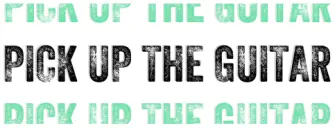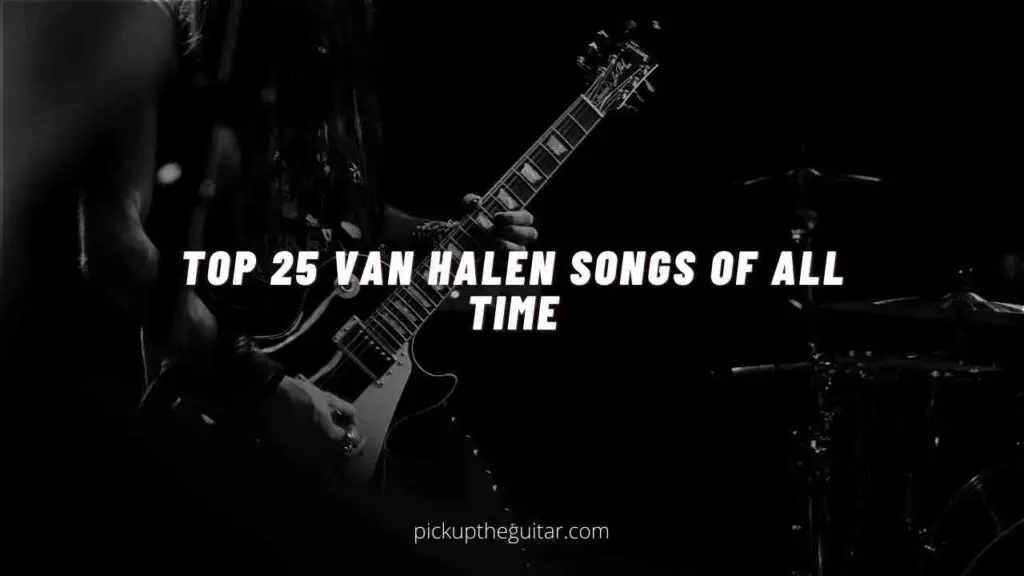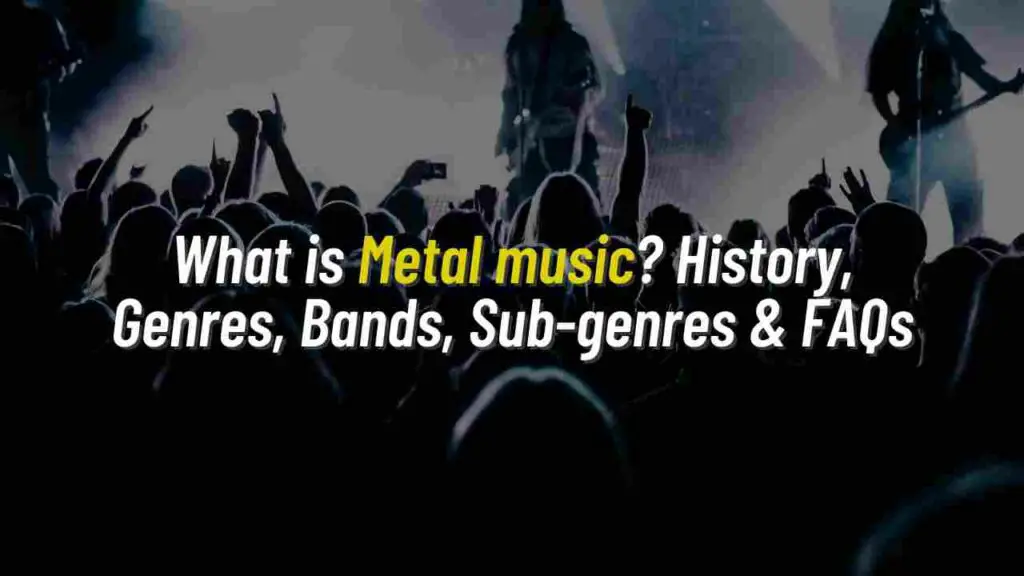If you are wondering how to unlike all songs on Spotify then by the end of this post you would be able to do that.
Sometimes, for adding new songs to the liked list or due to personal issues with the artist, we often unlike songs on Spotify. There is no harm in doing that. But if you are unaware of unliking songs in bulk then now you will know.
Make sure you are in front of your desktop and already have the Spotify desktop app installed as you can’t unlike all songs on Spotify on your phone. That sucks! I Know.
How to Unlike All Songs On Spotify
1 – Login to your spotify account on a laptop or desktop. ( Make sure you have the Spotify app desktop version installed )
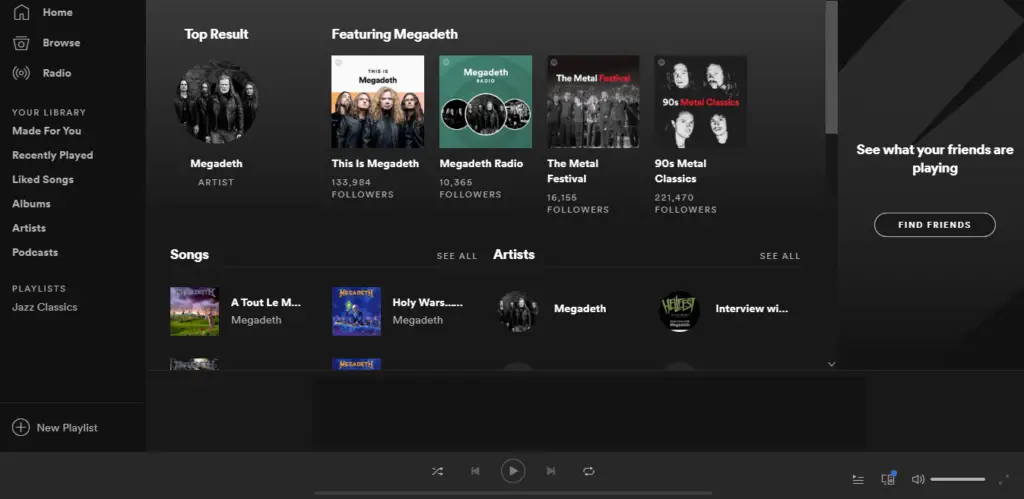
2 – After you login to your spotify desktop app, hover over to the liked songs that you can find on your left side of the spotify dashboard.
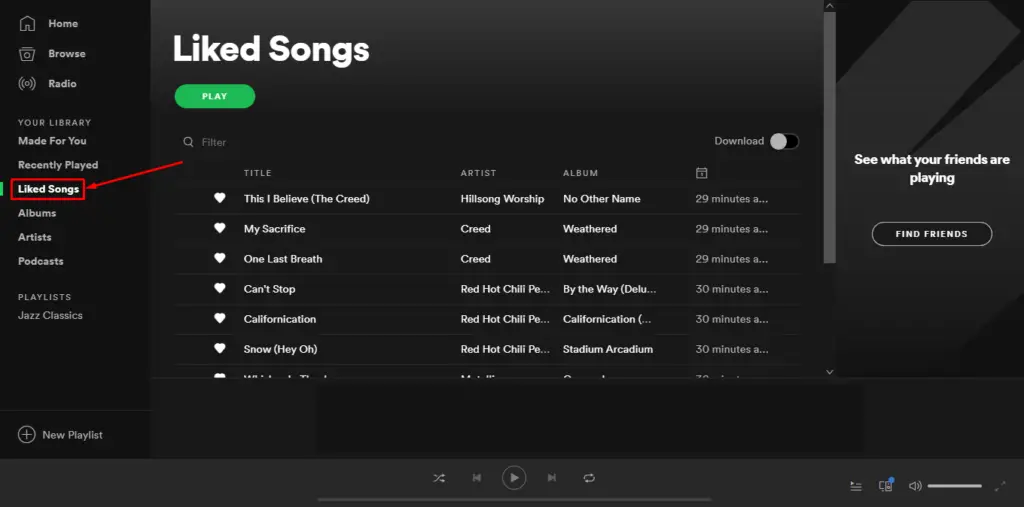
3 – To mass remove liked songs on Spotify, just click on any song with your cursor and press ‘control – a‘ on your keyboard. You will see that a bunch of your songs gets selected. If you want to select all your songs then scroll down and again press ‘control-a’ on your keyboard. This way you can select the songs that you want to remove from your liked list.
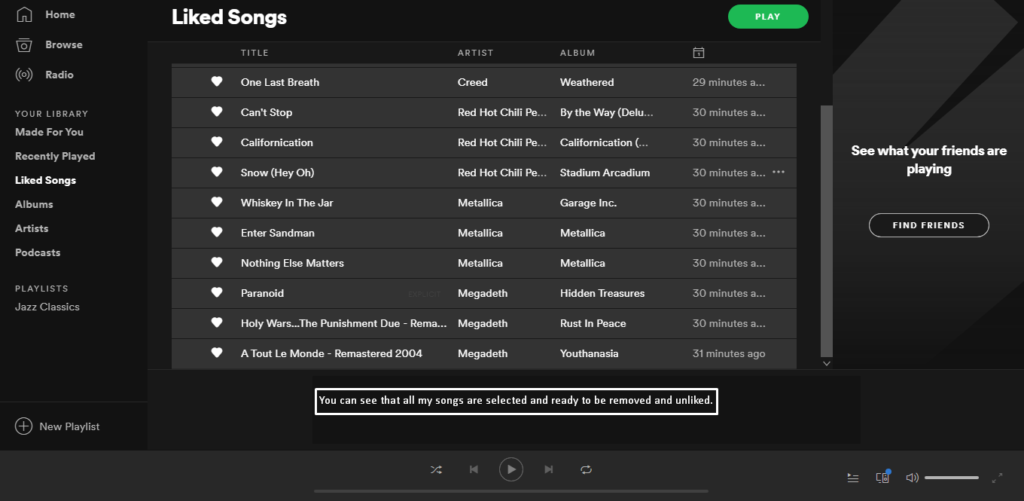
4 – The next and final step is to unlike and remove it from your liked songs. To do that simply right click on the selected songs and click the second option that says ‘remove from your liked songs‘ as you can see in the image below.
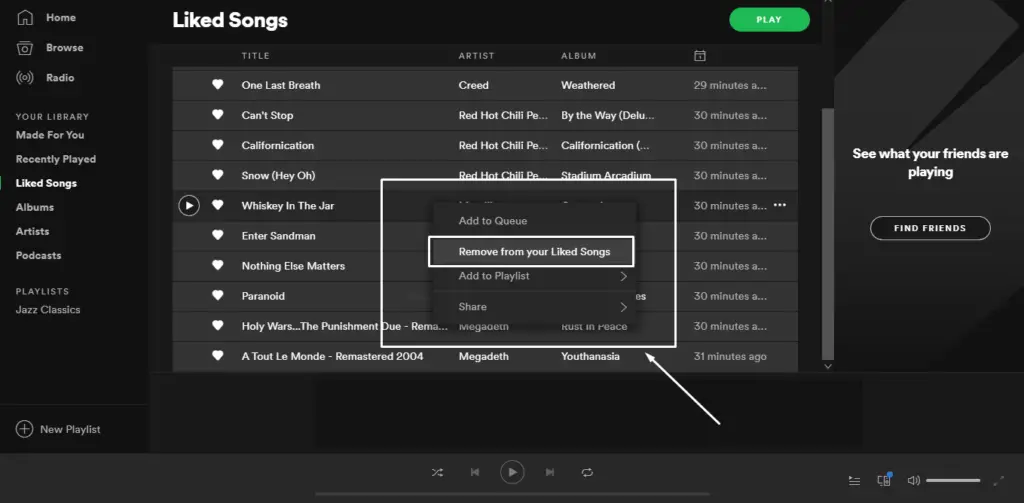
This way you will be able to remove a bunch of songs on liked songs on Spotify.
How To Unlike A Song On Spotify
This step is easy compared to the above one. To unlike a single song on from your liked songs on spotify simply follow the steps below.
- Log in to your Spotify dashboard on your desktop.
- Install the Spotify desktop app if you haven’t already.
- Hover over to the liked songs, which is on the left side of your Spotify dashboard.
- Right-click on the song that you want to remove.
- Select ‘Remove from your liked song’.
- That’s all.
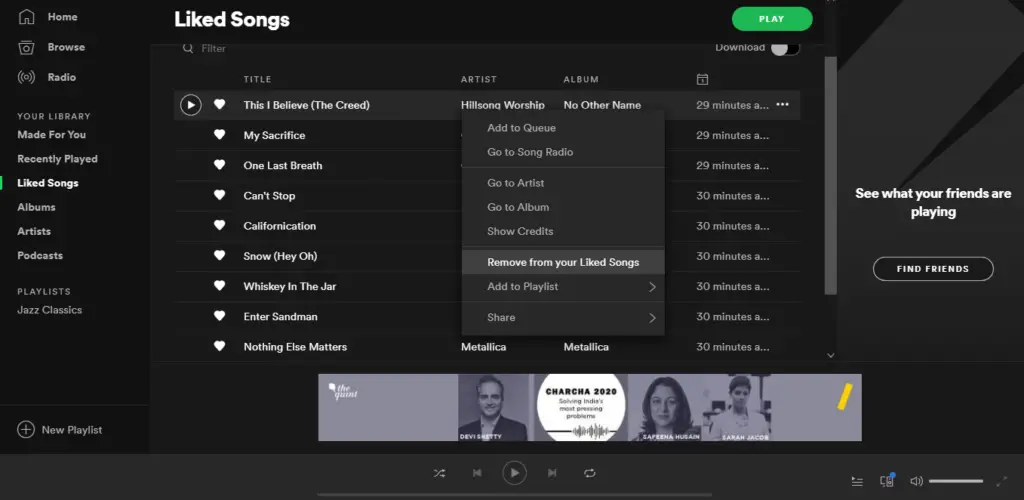
How To Mass Remove Liked Songs On Spotify
To mass remove liked songs on spotify, you need to login to your spotify dashboard and install the spotify dekstop app if you have not downloaded yet. Spotify desktop app is important because without it you wont be able to mass remove liked song on spotify.
Now hover over to the liked songs on your spotify app which you can find on the left side. Now click a song using the mouse cursor and then press ‘control – a’ on your keyboard. This way all the songs on your liked songs list will get selected.
Now simply right click on the selected songs and select ‘remove from liked songs‘. That’s all!
Conclusion
I hope you got your answer on how to unlike all songs on spotify. Make sure you use this process on a laptop or desktop. While on phone you won’t be able to remove a bunch of songs.